You can easily configure your Google calender on your iPhone and access it without logging in your Google account.You can enable to Google calender option in your iPhone by synchronizing the data in your iPhone.To synchronize the data on your Google Calendar with iPhone Calendar app by setting up Google Sync on the device you can do it.
Instructions are below:
- Tap "Settings" from the Home screen on your iPhone.
- Tap "Mail, Contacts, Calendars" and then tap "Add Account."
- Tap "Microsoft Exchange" and then enter your Google email address in the "Email" field.
- Enter your Google email address in the "Username" field, and then enter your Google email password in the "Password" field, and leave the "Domain" field blank.
- Tap "Next" and then select "Cancel" on the "Unable to Verify Certificate" dialog box if it appears.
- Type "m.google.com" into the "Server" field when it appears, and then tap "Next."
- Tap the "ON/OFF" button next to Calendars to the "ON" position. Tap "Done" in the top-right corner of the screen. Your Google Calendar is automatically synchronized with the Calendar app on your iPhone.
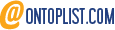
2 comments
Its like you read my mind! You appear to know so much about this, like you wrote the
book in it or something. I think that you can do with a few pics to drive
the message home a little bit, but other than that, this is wonderful blog.
A great read. I will certainly be back.
Feel free to visit my webpage :: iphone 5 launch date
4E232A03F6
Whatsapp Görüntülü Show Güvenilir
Whatsapp Ücretli Show
Ücretli Show
Emoticon Emoticon